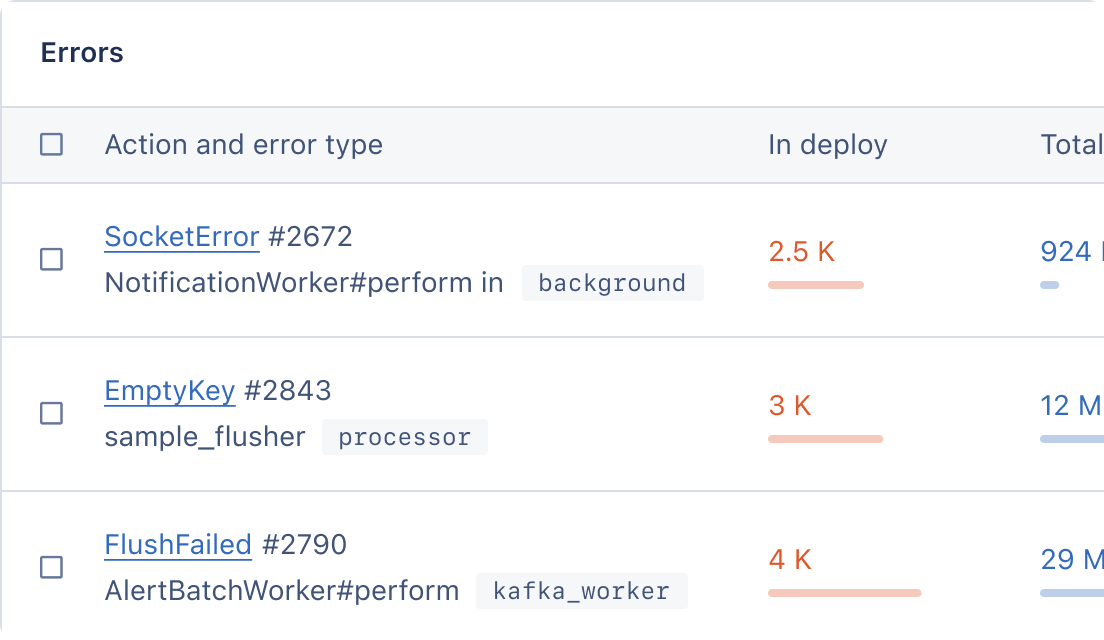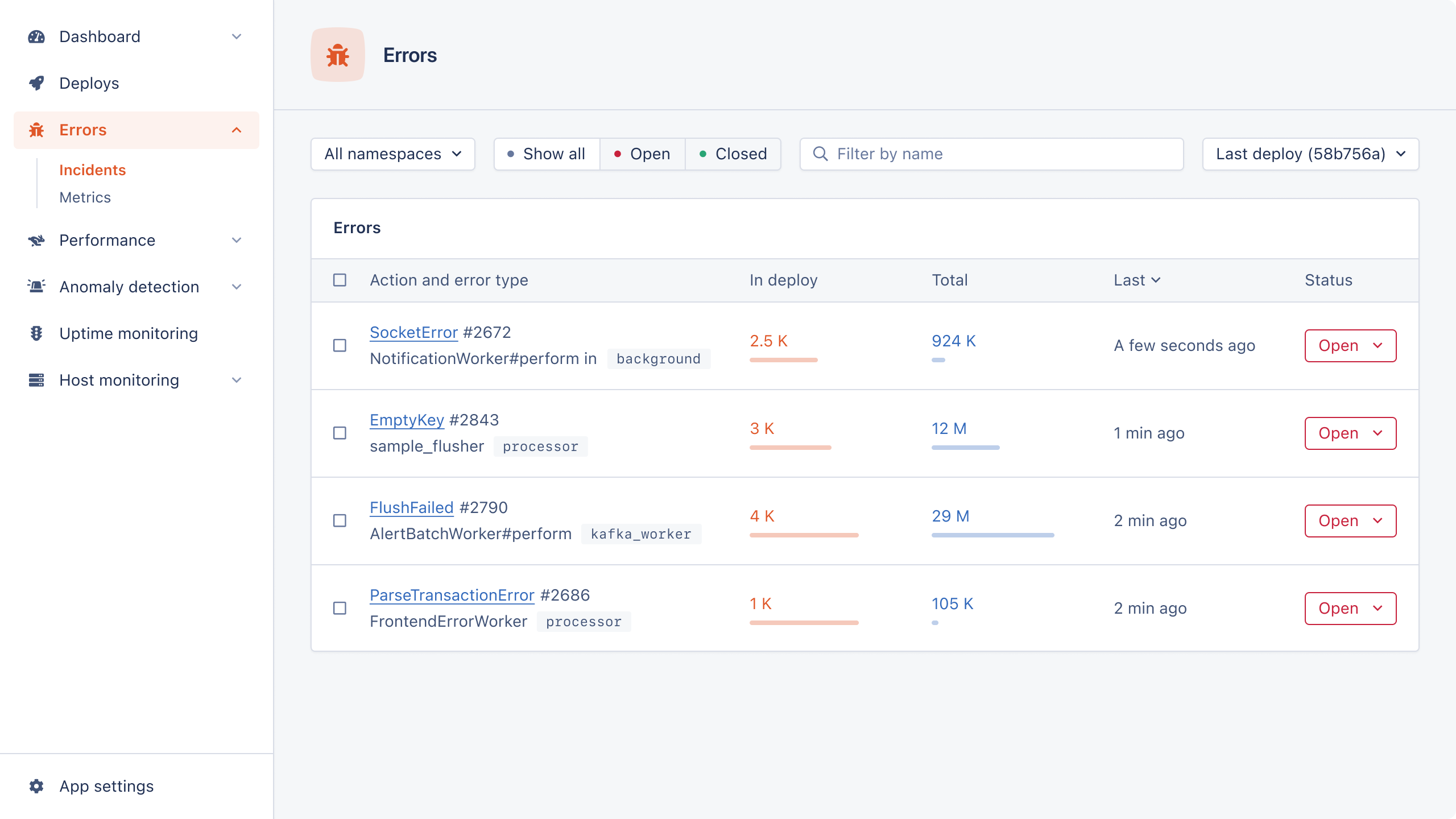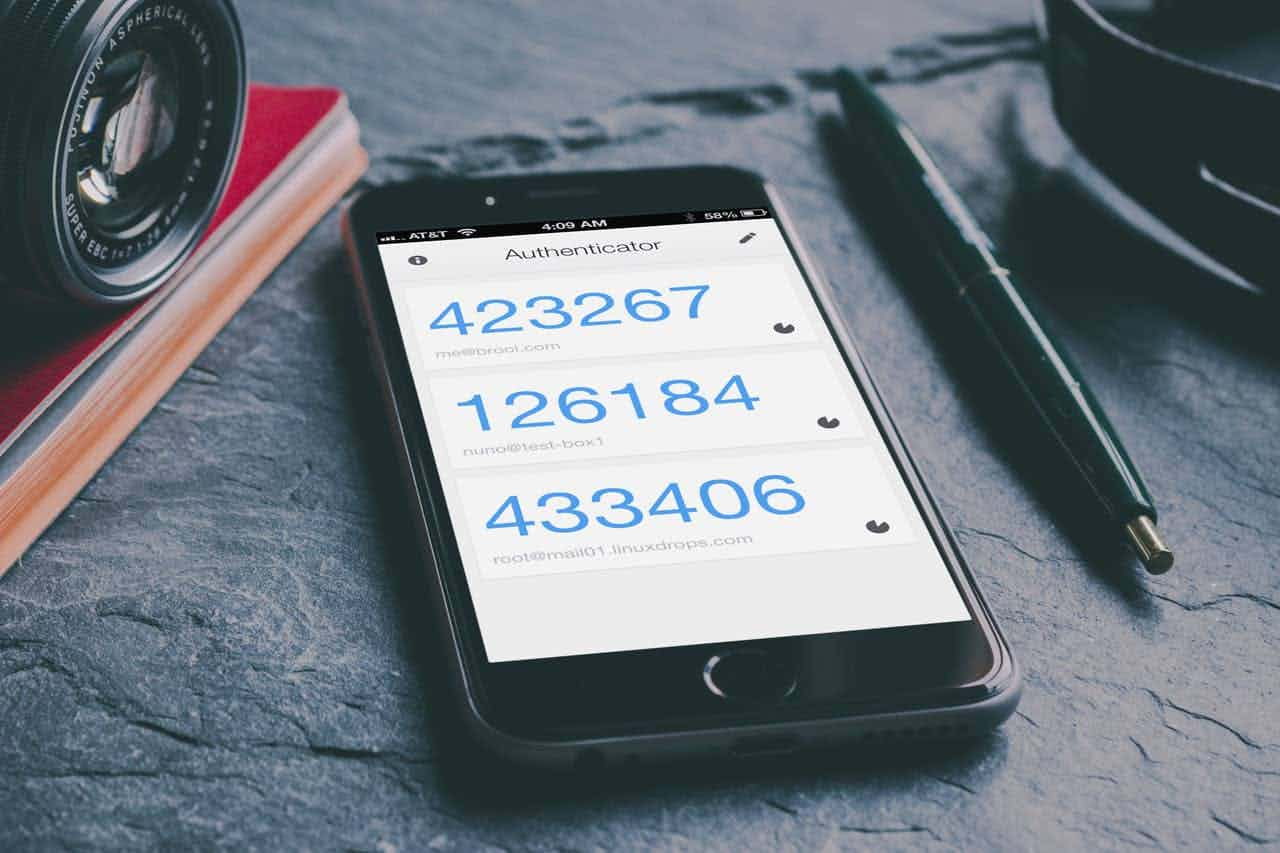
We're releasing two-factor authentication today to add an extra level of security to your account. Besides using your email address and password, enabling 2FA requires you to enter a one-time password code whenever you sign in. The code is automatically generated by an application on your phone or password manager.
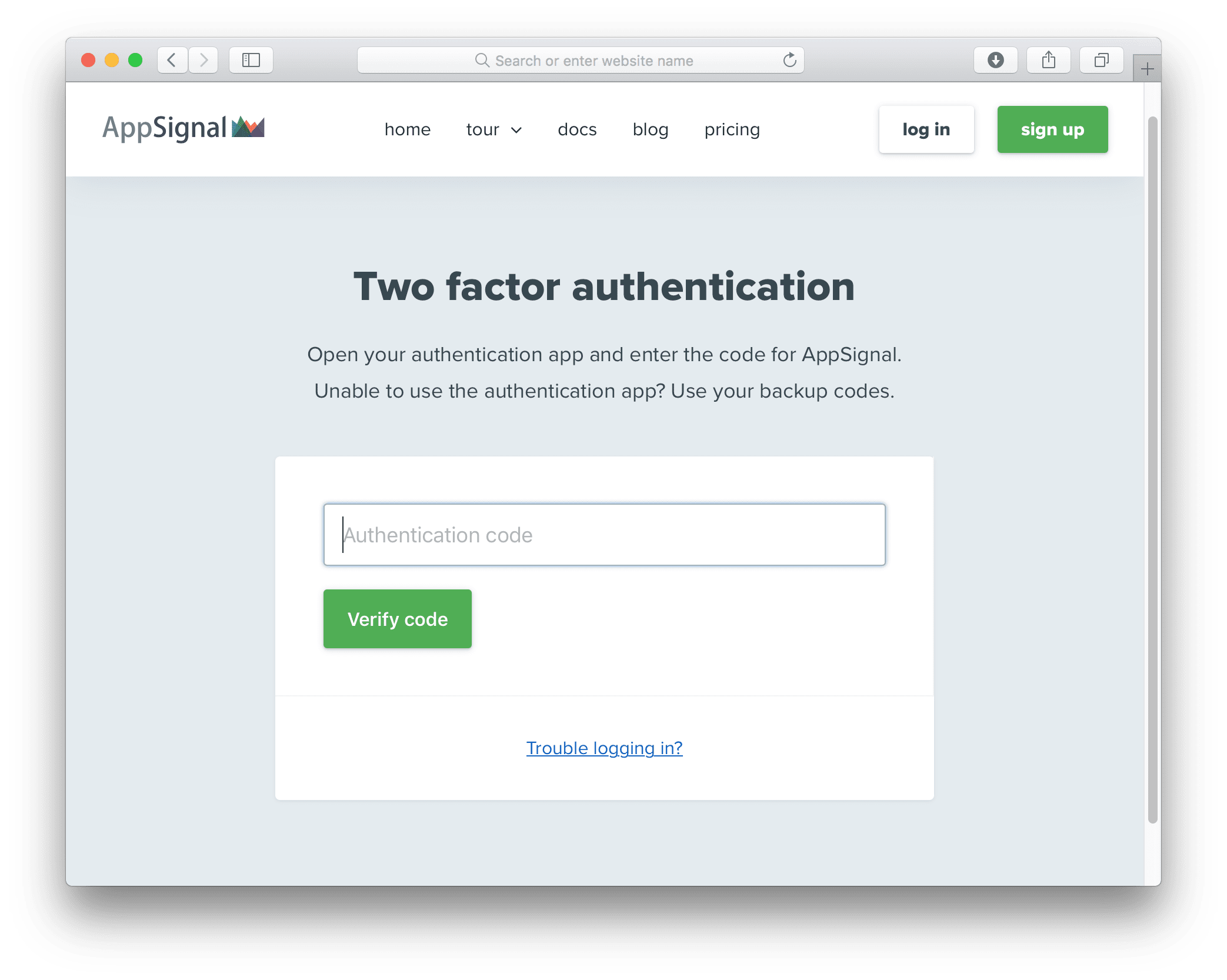
Enabling two-factor authentication
- Download an authenticator application. We recommend Google Authenticator for Android and iOS users.
- Visit the security page and click the "Enable two-factor authentication"-button.
- Scan the shown QR code with your authenticator application on your phone.
- Enter the six-digit code from the authenticator application and press "Enable two-factor authentication".
- 2FA is now enabled.
Don't forget to save the backup codes in a safe location! You can use them to sign into AppSignal if you ever lose your phone.
See our documentation website for more information about two-factor authentication.
Please let us know at support@appsignal.com or @AppSignal if you if you have any questions or suggestions!